Verification Suite
GastroPlus® X Verification Suite Instructions

Release Info
This version of the GastroPlus® X Verification Suite Instructions is applicable for version 10.2 of GastroPlus® X.
Copyright
Copyright 2025 Simulations Plus, Inc. All rights reserved. The information contained herein is proprietary and confidential and is the exclusive property of Simulations Plus, Inc. It may not be copied, disclosed, used, distributed, modified, or reproduced, in whole or in part, without the express written permission of Simulations Plus, Inc.
Customer Support
Customer support is available to organizations that purchase GastroPlus® and that have an annual support agreement. Contact Simulations Plus at:
Simulations Plus, Inc.
661-723-7723
Running Verification Suite
The GastroPlus® X (GPX™) Verification Suite is design to run several test cases on GPX™ to ensure that GPX™ is installed properly on the user’s computer and is running simulations correctly. The Verification Suite is included in the standard GPX™ installation. It consists of 37 example projects and two controls, spanning five modules and over 100 tests, and provides a printable PDF report on the outcome of all tests.
To run the Verification Suite, simply run the VerificationSuite.exe located in the “verificationsuite” folder in the GPX™ install directory. Please make sure GPX™ is closed before running the Verification Suite. If re-running verification suite, please also make sure any output files are closed as well.
Typically, this will be: C:/Program Files/Simulations Plus, Inc/GastroPlus/10.2/verificationsuite

After double clicking the executable, the Verification Suite will run in a command-prompt window. Running may take anywhere from 15 minutes to 3 hours, depending on the speed of the computer and the success of the tests.
Once the Verification Suite has completed its tests, the command prompt window will state that the verification run has finished, and the user may close the command prompt window and view the test results. The Verification Suite report is written out to the AppData folder, typically: C:/Users/{user}/AppData/Local/Simulations Plus, Inc/GastroPlus/10.2/VerificationSuite
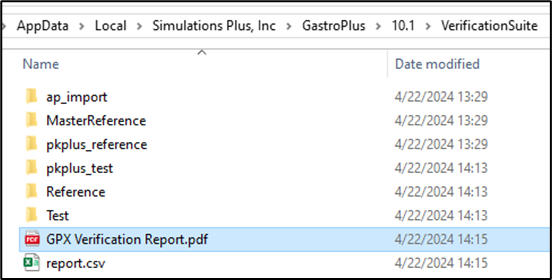
The PDF report, titled GPX™ Verification Report.pdf, contains overall results, a summary of the success of tests and controls, and a table providing the status of the running and comparison of each test case. Common overall outcomes include:
Passed: All tests passed, and GPX™ is verified to be installed properly and running correctly.
All Licensed Modules Passed: As above, but unable to run tests for which the user does not have an active license. GPX™ is verified for licensed modules.
Failed: One or more tests failed, and GPX™ is not installed/running correctly.
Checksum Failed: One or more files required by the verification suite are missing or corrupted.
If you receive a result of Failed or any other errors, it is suggested to contact Simulations Plus at support@simulations-plus.com for assistance.
Instruction for European Users
In some cases, the Verification Suite may not run correctly on European localizations due to number formatting incompatibilities.
To avoid these issues, it is suggested to temporarily switch the system localization and number formatting to English (United States) for the running of the verification suite. These settings can then be reverted after the verification run has been completed. Note that this issue is specific to the Verification Suite and should not affect the normal operation of GPX™ after the installation has been verified.
To change the localization of your computer:
Go to the control panel and select Clock and Region
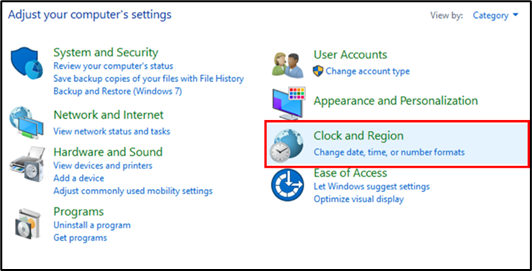
Then select Region
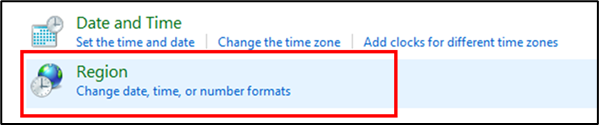
Under Formats>Format, select English (United States)
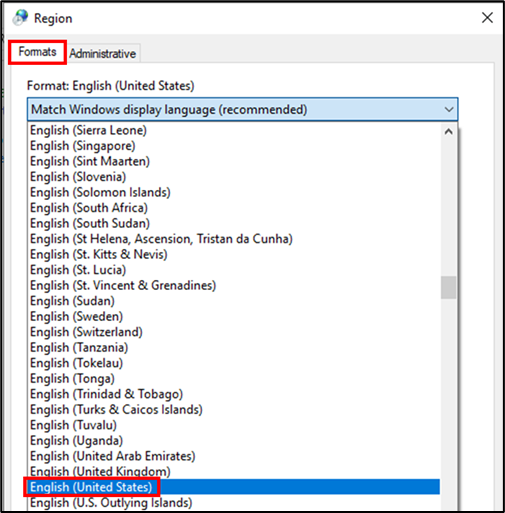
Then, go to the Administrative tab, and click on Change System Locale
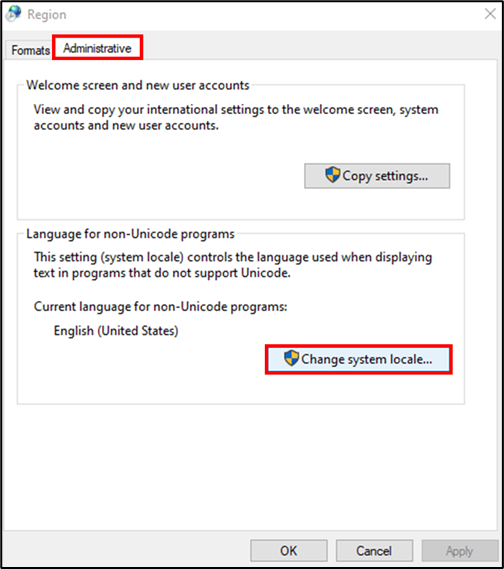
Lastly, change the Current System Locale to English (United States), and click OK. Note that this will require a restart of your computer.
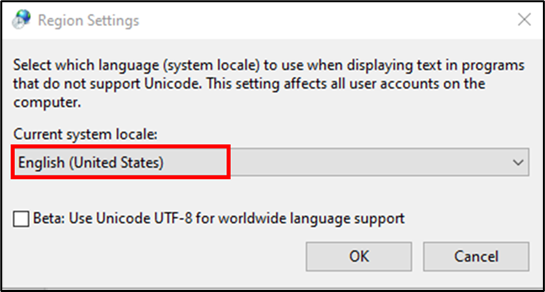
After restarting your computer, run the Verification Suite as described above. Once that is complete, follow steps 1-5 to reset the localization to your preferred locale.
