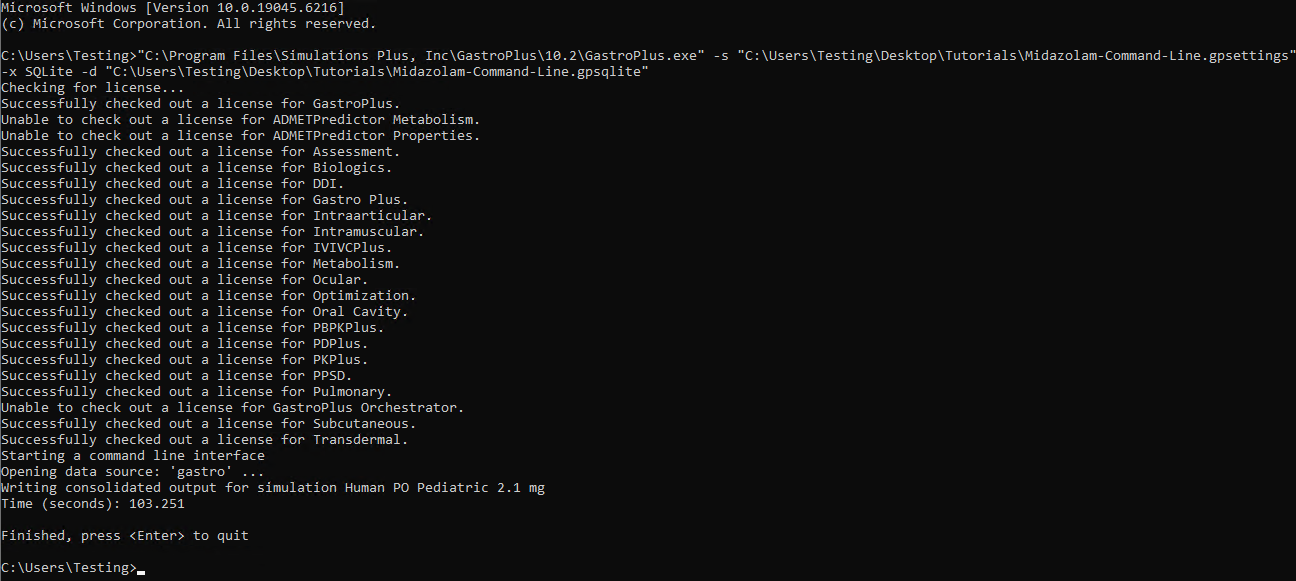Tutorial: Command Line
Large population simulations and extensive VBE analyses are computationally intensive. If your system has less than 32 GB of RAM and cannot handle these simulations, consider using the command line functionality to execute the runs.
General considerations before using the command line functionality:
The command line will simulate all runs present in a GPX™ project. Before initiating a command line-based simulation, it is recommended to create a new project and remove any unnecessary runs.
The command line utilizes all settings configured in the GPX™ interface. Therefore, ensure that the simulation settings in the GPX™ interface are properly aligned with your desired outcomes before using the command line.
To streamline the process, set the Run Output Cache Level to Minimal prior to execution.
Population Simulations
Open GPX™ and, in the Dashboard view, click on the icon next to Select to open an Existing project.
Click Browse and navigate to the
C:\Users\<user>\AppData\Local\Simulations Plus, Inc\GastroPlus\10.2\Tutorials\Command Line folder and select the project file Midazolam - Ped - completed.gpproject by clicking on it and clicking Open.
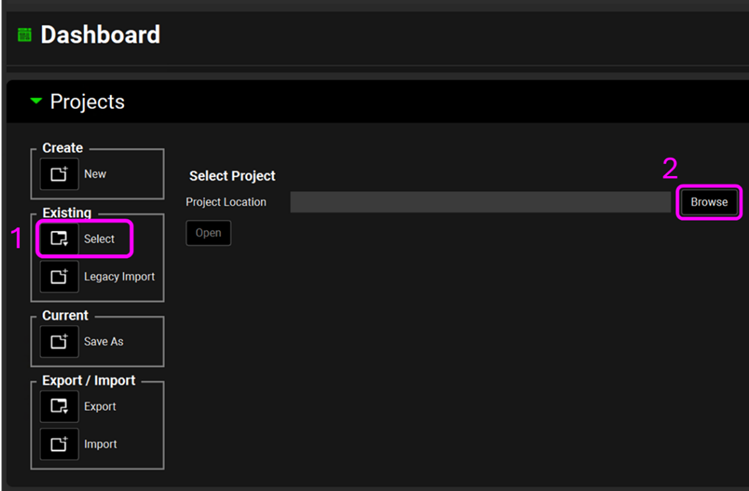
Click the icon next to Save As, enter “Midazolam-Command-Line” as the Project Name, and use Browse to select or create a folder where the project must be stored. Click Yes on the information window that appears which will also clear the message from the Messages Center indicating that the project has been successfully saved. The project name displayed in the top right corner of the interface will update to reflect the newly saved project, confirming that the action was completed successfully.
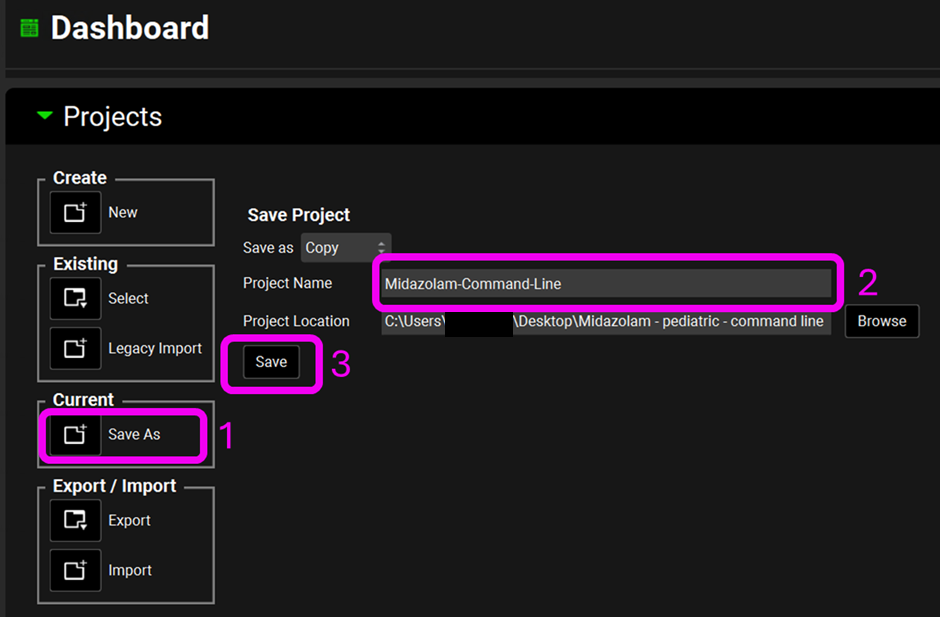
Go to the Runs view on the navigation pane. Remove the MID healthy Adults simulations Run.
When executed, the command line will run all Runs present in a GPX™ project. Therefore, before using the command line to execute a specific Run, make sure to remove all unnecessary Runs from the project to avoid unintended executions.
Select the PED MID – Population Simulations Run. Change the population size to 50 and the Repeated Trial size to 5.
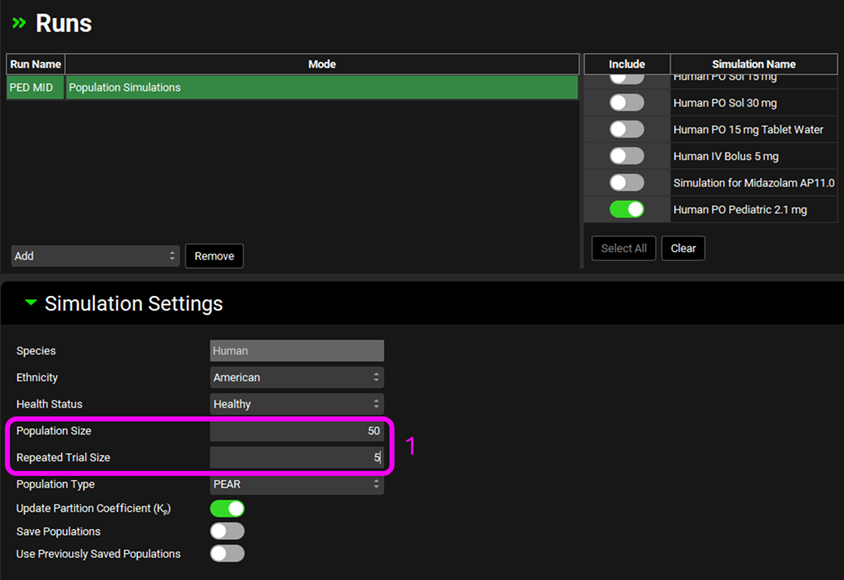
In the Output Settings, make sure the Cache data for analysis is set to Minimal. Select the KIWI output format, the Inputs, Profiles and Summary Result Types. Also set the Profile selection to “SelectedProfiles” and then type “venous” into the search box and select “venous return” under the Concentration Plasma section.
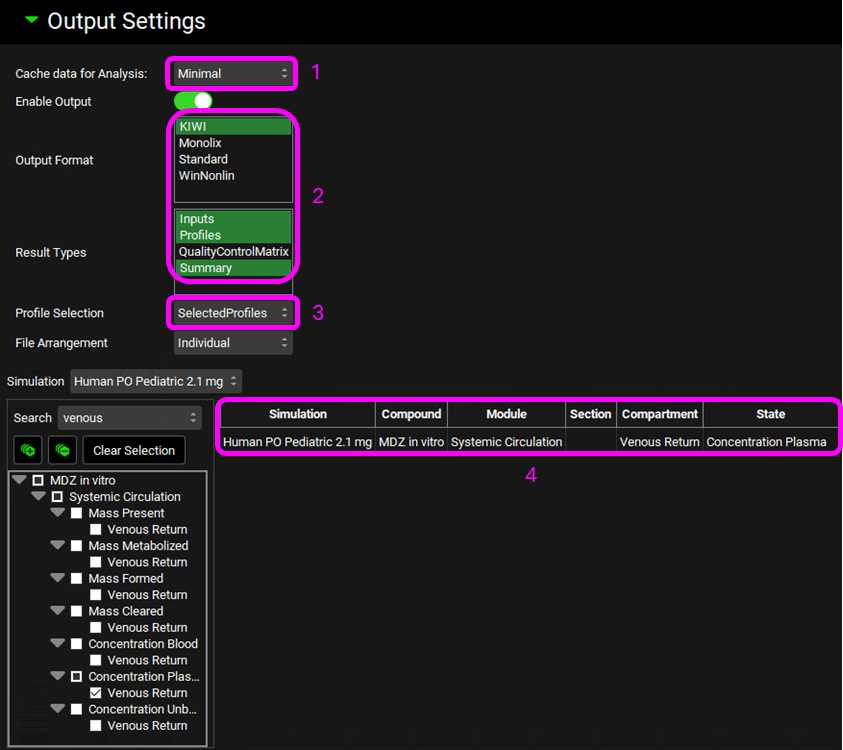
Save the Project and close GPX™.
Now that we have setup the Population Simulation it is time to execute it via command line. Open a command prompt via the start menu in Windows.
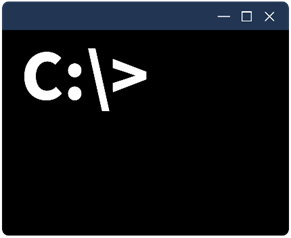
Copy the following formula in a text editor (e.g. Word) and edit the second and third arguments to reflect your <user> information:
"C:\Program Files\Simulations Plus, Inc\GastroPlus\10.2\GastroPlus.exe" -s "C:\Users\<user>\AppData\Local\Simulations Plus, Inc\GastroPlus\10.2\Tutorials\Command Line\Midazolam-Command-Line.gpsettings" -x SQLite -d "C:\Users\<user>\AppData\Local\Simulations Plus, Inc\GastroPlus\10.2\Tutorials\Command Line\Midazolam-Command-Line.gpsqlite"
The first argument “C:\Program Files\Simulations Plus, Inc\GastroPlus\10.2\GastroPlus.exe” points to the folder where the GPX™ application is saved. The second ("C:\Users\<user>\AppData\Local\Simulations Plus, Inc\GastroPlus\10.2\Tutorials\Command Line\Midazolam-Command-Line.gpsettings") and third ("C:\Users\<user>\AppData\Local\Simulations Plus, Inc\GastroPlus\10.2\Tutorials\Command Line\Midazolam-Command-Line.gpsqlite") arguments points to the folder where the GPX™ project is saved.
Copy the edited formula and paste it into the command prompt, then click enter. The population simulation will automatically be done. You will see in the command prompt once the simulation has been completed. A folder called “PED MID” - which is the name given to the population simulation – will be generated and available where your GPX™ project is located.