AssessmentsPlus™ AI
AssessmentsPlus™ AI is an AI-powered enhancement to the optional AssessmentsPlus™ module in GastroPlus®X. It is designed to take the output from AssessmentsPlus™ and provide a report-friendly summary, visualization of key compound properties and simulation results, and a set of recommendations for improving your model or drug product. It also contains a chatbot which can answer questions about your compound and simulation, or give instructions on how to implement any recommendations in GastroPlus®X.
Getting Started
Launch the GastroPlusGPT interface in your web browser via this link: GastroPlusGPT™.
To request login credentials, please click on the “Sign up to request access” button on the landing page.
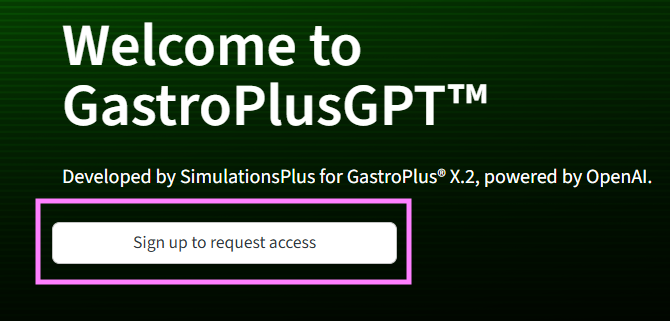
Select AssessmentsPlus™ AI from the sidebar menu on the left.
You will see the initial interface, where you can paste or upload a JSON-formatted output from the AssessmentsPlus™ module in GastroPlus®X.
Copy your AssessmentsPlus™ output from GastroPlus®X (see AssessmentsPlus™ Tutorial: AssessmentsPlus™AI ) and paste it into the designated field in the AssessmentsPlus™ AI interface. Alternatively, if you have a previous AssessmentsPlus™ output saved in a .json file, you can upload this file. The “Paste JSON Content” option is selected by default.

Ensure that no changes have been made to the JSON-formatted data, as this will lead to an error
If you do not want to use external LLMs, make sure to toggle “Do not use External LLM” to ON. This will limit the outputs generated.
Click “Run Assessment” to run AssessmentsPlus™ AI
Initial AssessmentsPlus™ AI interface
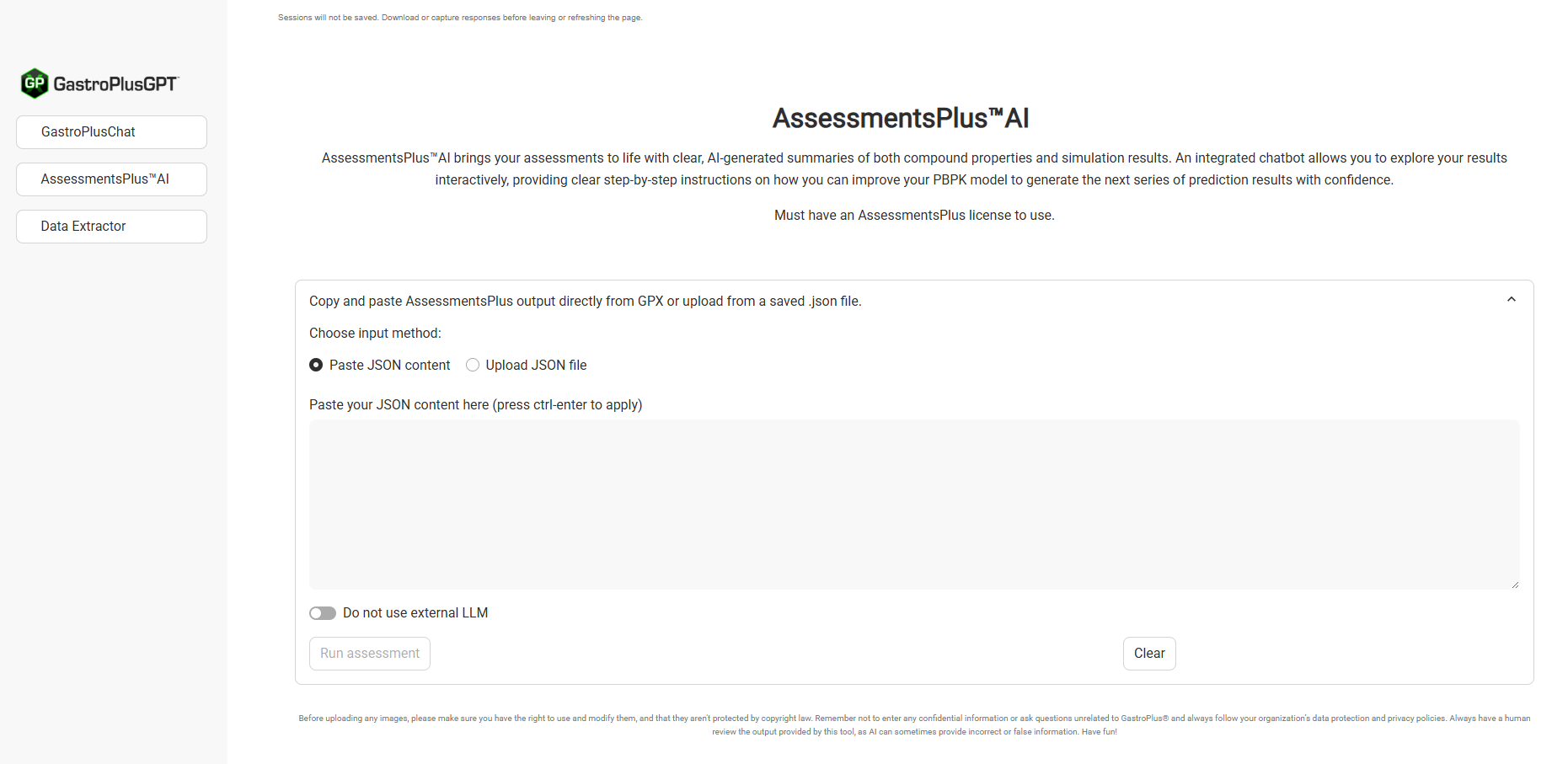
Initial AssessmentsPlus™ AI interface, setup for uploading the AssessmentsPlus™ output
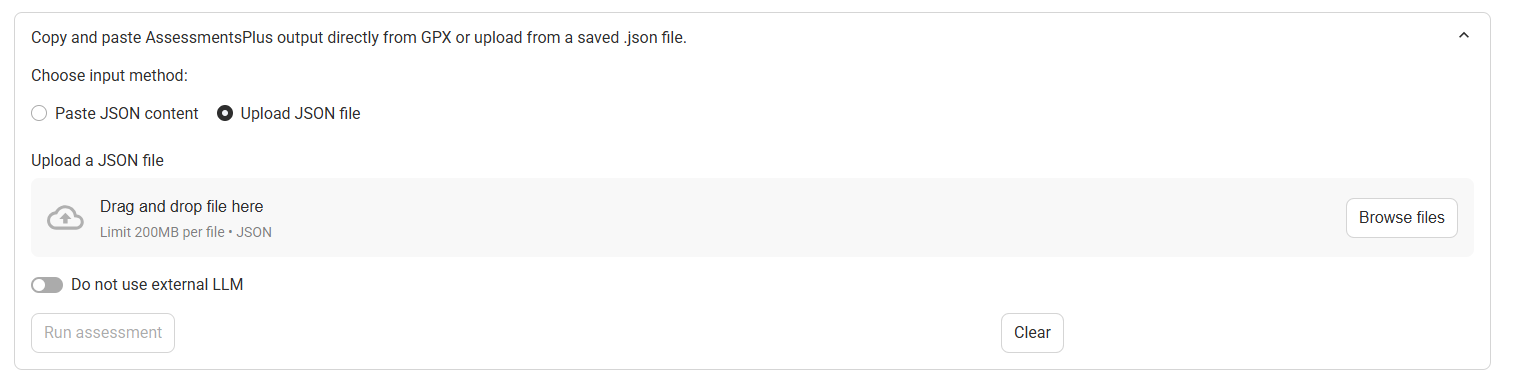
Input/Option | Description |
|---|---|
Choose Input Method | Radio button selectors. Selects the input method for AssessmentsPlus™ AI.
|
Text Entry Field | The text entry field where the JSON-formatted AssessmentsPlus™ output from GastroPlus®X can be pasted. |
File Upload Widget | The upload widget where a previously saved AssessmentsPlus™ output from GastroPlus®X can be uploaded. A file can be drag-and-dropped into this widget, or selected in file explorer by clicking the “Browse Files” button. |
Do not use external LLM toggle | A toggle. Selects whether the AI-powered assessment will be omitted. If this is ON, the outputs of AssessmentsPlus™ AI will not contain the AI-generated summary, the recommended actions, or access to the chatbot. |
Run Assessment | Runs the AssessmentsPlus™ AI assessment. The assessment may take several seconds to run. Once it is complete, results will be displayed below. Note that this button will be disabled and grayed out until a valid AssessmentsPlus™ output is loaded. |
Clear | Clears the currently loaded input. Will also clear any results if an assessment has already been run. |
Copying AssessmentsPlus™ output from GastroPlus®X
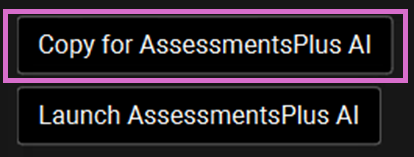
Viewing the Results
After running the assessment in AssessmentsPlus™ AI, the results will be displayed below the input section.
In a standard run, three collapsible sections will be displayed: AI Summary, Assessments Plus Output, and Recommendations. If “Do not use external LLM” is toggled ON, then only the AssessmentsPlus™ Output section will be available. Click on the collapsible section to expand it.
AssessmentsPlus™ AI results (collapsed)

The AI Summary section summarizes the results of the assessment, synthesizing information from the AssessmentsPlus™ output and cross-referencing it with general pharmacokinetic principles and heuristics. This section is organized into subsections which are specific to the type of Assessment originally run in GastroPlus®X. Relevant plots of compound properties and/or simulation results are shown in each subsection.
The AI Summary can be downloaded either as a PDF or markdown document.
AI Summary section (expanded, only one subsection shown)
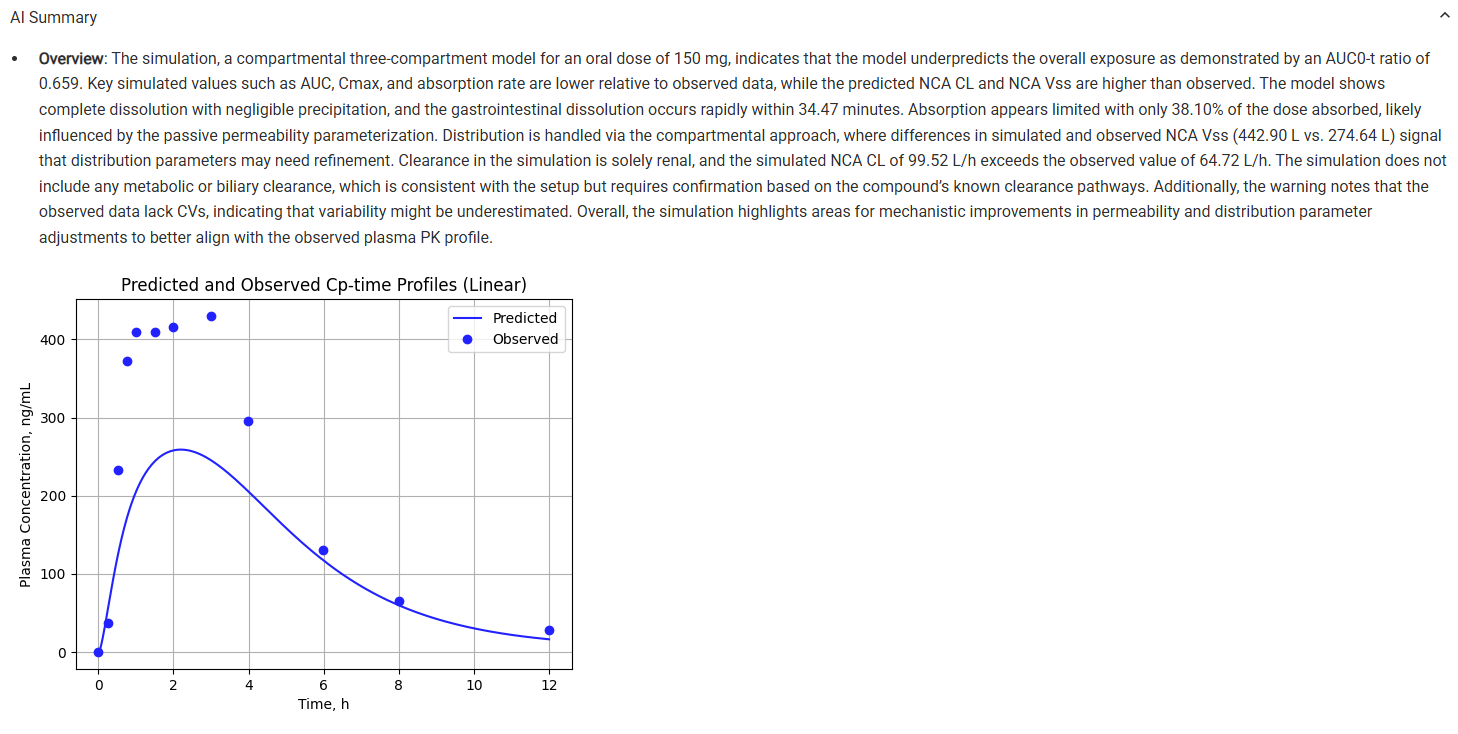
AI Summary download options
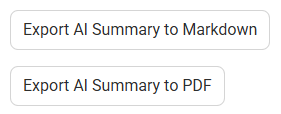
Input/Option | Description |
|---|---|
Export AI Summary to Markdown | Save the AI Summary section as a plain-text markdown file suitable for integration into documentation tools. Plots are included as base64 encoded text strings using a standard markdown convention. |
Export AI Summary to PDF | Save the AI Summary section as a formatted PDF document. |
The AssessmentsPlus™ Output section contains the feedback from the AssessmentsPlus™ module in GastroPlus®X, organized by type and topic. Relevant plots are also included.
The AssessmentsPlus™ Output can also be downloaded either as a PDF or markdown document.
AssessmentsPlus™ Output (expanded, only one feedback type shown)
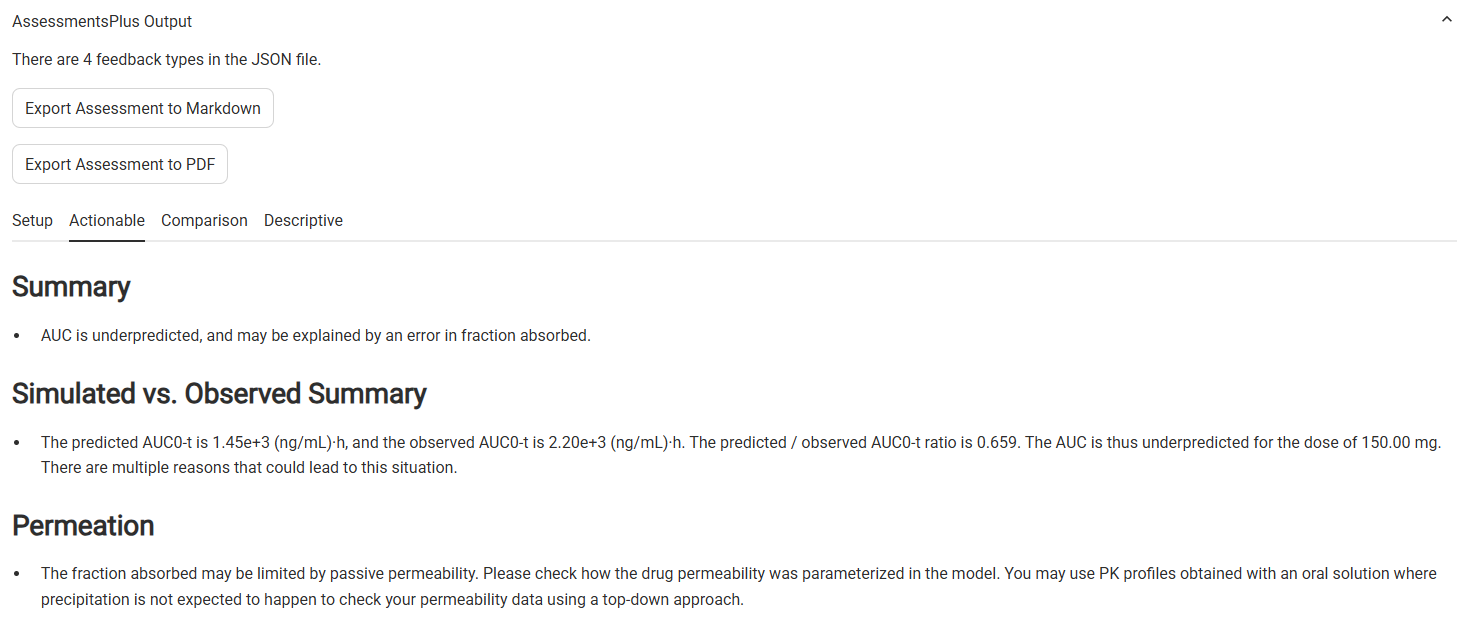
Input/Option | Description |
|---|---|
Export AssessmentsPlus™ Output to Markdown | Save the AssessmentsPlus™ Output section as a plain-text markdown file suitable for integration into documentation tools. Plots are included as base64 encoded text strings using a standard markdown convention. |
Export AssessmentsPlus™ Output to PDF | Save the AssessmentsPlus™ Output section as a formatted PDF document. |
Feedback Type Tabs | Tabs organizing the AssessmentsPlus™ feedback by type (Setup, Actionable, Comparison, Descriptive). Click on a tab to see messages of that type, organized by topic. Note that not all assessments will have all four feedback types. |
The Recommendations section provides a table of recommended actions based on the assessment. Each row contains the recommended action, a rationale for the recommendation, and a button to instantly ask the chatbot how to implement that recommended action in GastroPlus®X.
The AssessmentsPlus™ AI chatbot is available below the recommendations table. This chatbot has the same knowledge as GastroPlusChat, as well as information about your assessment. As such, it can answer questions about implemented recommendations in GastroPlus®X, general GastroPlus®X operation, or even about your specific compound or simulation.
Recommendations (expanded)
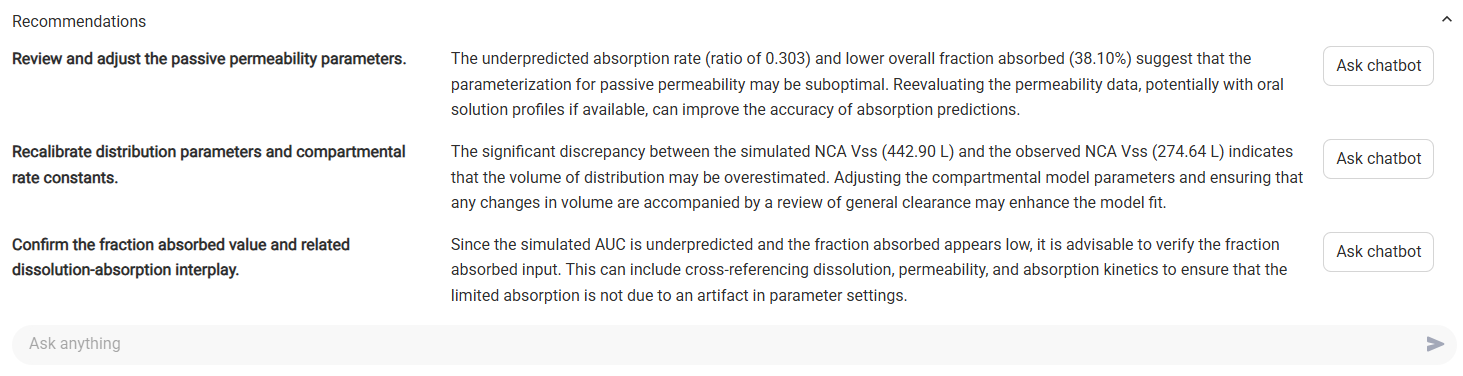
Input/Option | Description |
|---|---|
Recommended Actions (Column 1) | The recommended actions for improving the model and/or drug product, based on the assessment. |
Rationale (Column 2) | The rationale associated with the recommended action |
Ask Chatbot (Column 3) | Clicking this button will instantly ask the chatbot how to implement the recommendation in GastroPlus®X. The chatbot’s response will be displayed below the recommendations table. |
Chat History | Displays the chat history, including both user questions and chatbot responses. Note that this will not be visible until the chatbot is queried, either by clicking one of the “Ask Chatbot” buttons, or manually typing in a question. |
Chat Input | A text entry field, where you can manually type a question to ask the AssessmentsPlus™ AI chatbot. |
Disclaimers
Sessions are not saved. Be sure to export any reports before leaving or refreshing the page.
Even when using the exact same AssessmentsPlus™ output, the AI-generated results in AssessmentsPlus™ AI may differ slightly, due to the nature of how LLMs work.
If the LLM option is enabled, the data contained within the Assessments Plus output will be passed to OpenAI’s large language models during processing. While we make every effort to ensure data security, it is advised not to include proprietary information, such as the IUPAC name of your compound. The actual structure of your compound is never exported from GastroPlus®X, but the names of compounds, dosing schedules, formulations, physiologies, and simulations are.
