Starting GPX™
After you install GPX™, a shortcut icon for the application is placed on the desktop. An option for the application is also available from the Start menu (Start > All Programs > Simulations Plus, Inc. > GastroPlus® 10.2).
GastroPlus® X desktop icon

To start GPX™
To start GPX™, double-click the desktop icon, or select the option from the Start menu.
The GPX™ main window opens in the Dashboard view. When the window first opens, specific Window components are dimmed. These components are enabled only after you create a new project or select an existing project.
GPX™ main window
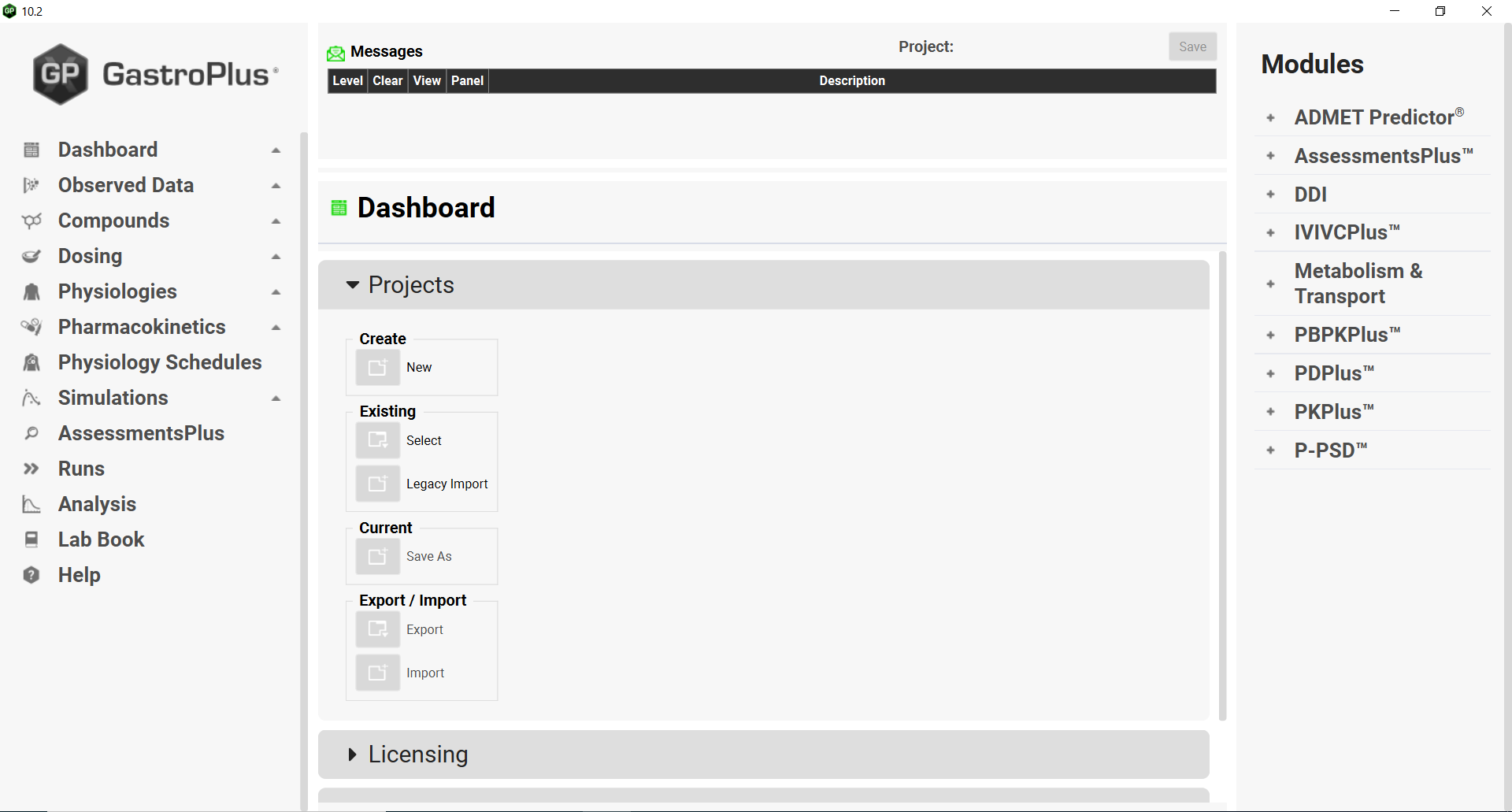
Continue to The GPX™ Main Window.
