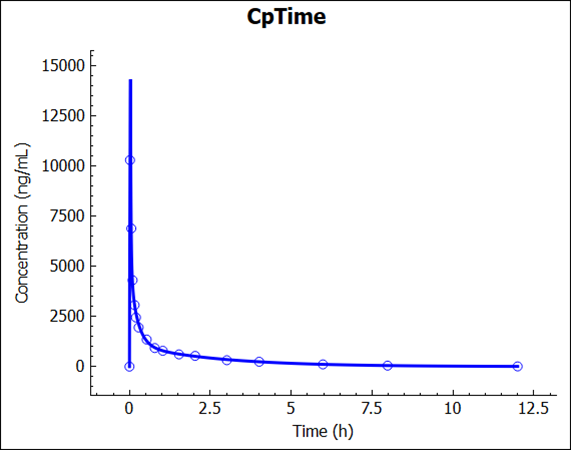AssessmentsPlus™ Tutorial: Clearance Assessment
Simulation Assessment enables the user to gain advice on how to fit a clearance model to IV data. For the best advice on clearance, the distribution should be well described. There is also the possibility of getting descriptive advice, without fitting to observed data, via Descriptive Analysis.
In this tutorial, we will cover:
Clearance Assessment for a compartmental PK model to improve the fit
Open GPX™ and, in the Dashboard view, click on the icon next to Select to open an Existing project.
Click on Browse and navigate to the C:\Users\<user>\AppData\Local\Simulations Plus, Inc\GastroPlus\10.2\Tutorials\Clearance Assessment folder and select the project “Clearance Assessment” by clicking on it and clicking Open.
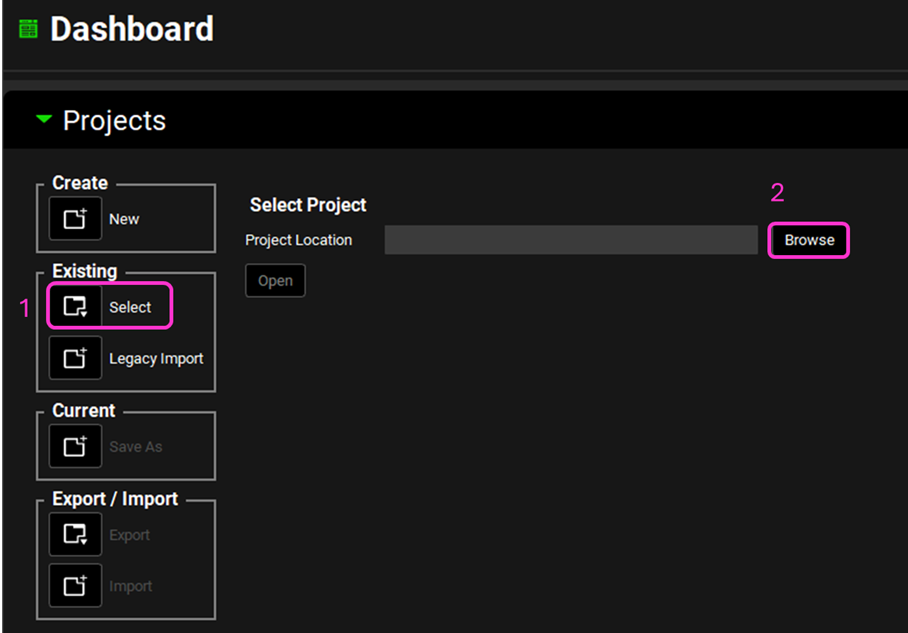
Navigate through the views to familiarize yourself with the assets contained in this project.
Run Simulation “150mg IV Infusion” and observe the poor prediction.
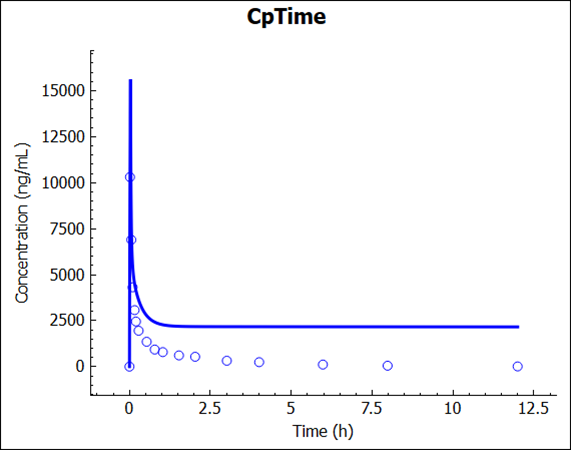
Click on the AssessmentsPlus™ view in the navigation pane and then click on Add. Switch the Assessment type from Compound to Simulation, enter the name “Clearance”, and click on OK or press Enter.
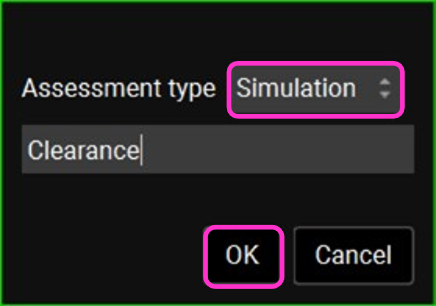
Select IV for the Simulation Type and ensure that the selections for Simulation, Mode, and Scenario are as below.
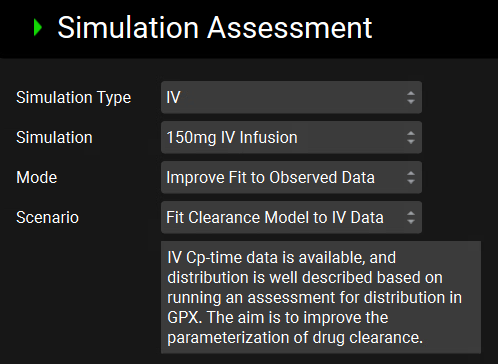
Toggle on Compare to ADMET Predictor, click on Select File, select the Drug.mol file, click on Open, and then click on Assess.
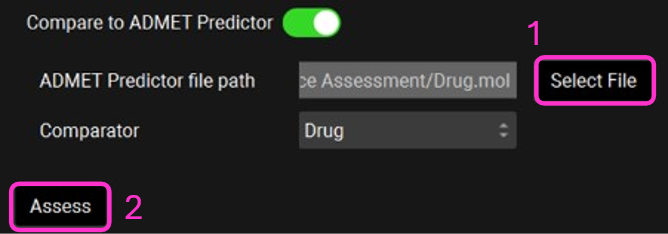
Review the advice, paying particular attention to the prediction of the Simulations Plus Mechanistic Clearance Model.


Go to the Pharmacokinetics view and update the Renal Clearance from 0 to 36.35L/h in the Compartmental panel.

Go back to the AssessmentsPlus™ view and click on Assess. The AUC0-t and clearance are well predicted, but the Cmax is over predicted due to the observed Cmax being prior to the end of the infusion.
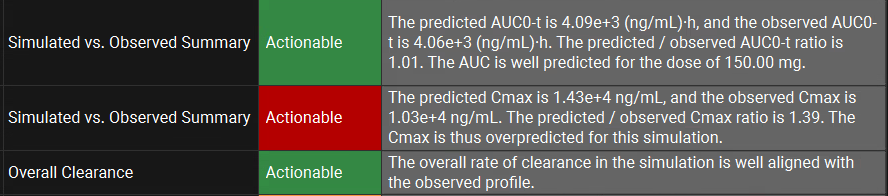
Run Simulation “150mg IV Infusion” to confirm the good prediction.