GastroPlusChat™
GastroPlusChat™ is an AI-powered assistant within the GastroPlusGPT™ suite, designed to help users quickly access insights from GastroPlus documentation and tutorials. It provides instant answers to technical and procedural questions related to the GastroPlus®X (GPX™) software ecosystem.
Getting Started
Launch the GastroPlusGPT™ interface in your web browser via this link: GastroPlusGPT™.
To request login credentials, please click on the “Sign up to request access” button on the landing page.
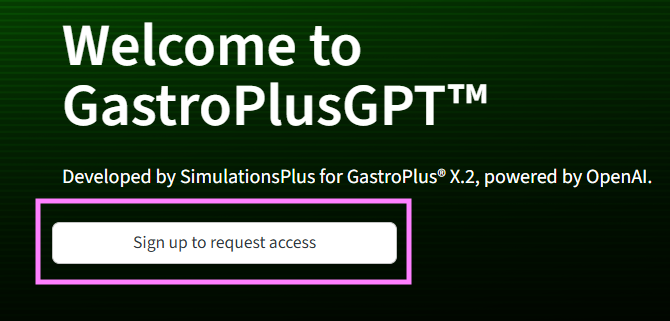
Select GastroPlusChat™ from the sidebar menu on the left.
You will be greeted with teaser questions such as:
· "What is the role of 'assets' in the GPX™ simulation paradigm?"
· "What visualization tools does GPX™ offer for comparing simulated and observed data?"
· "How does GPX™ ensure traceability and reproducibility of simulation projects?"
These predefined questions are shown in the initial interface, as shown in the figure below.
You can:
· Click on one of the teaser questions to view an immediate answer, or
· Type a custom question into the chat input at the bottom of the page.
Initial interface of GastroPlusChat™
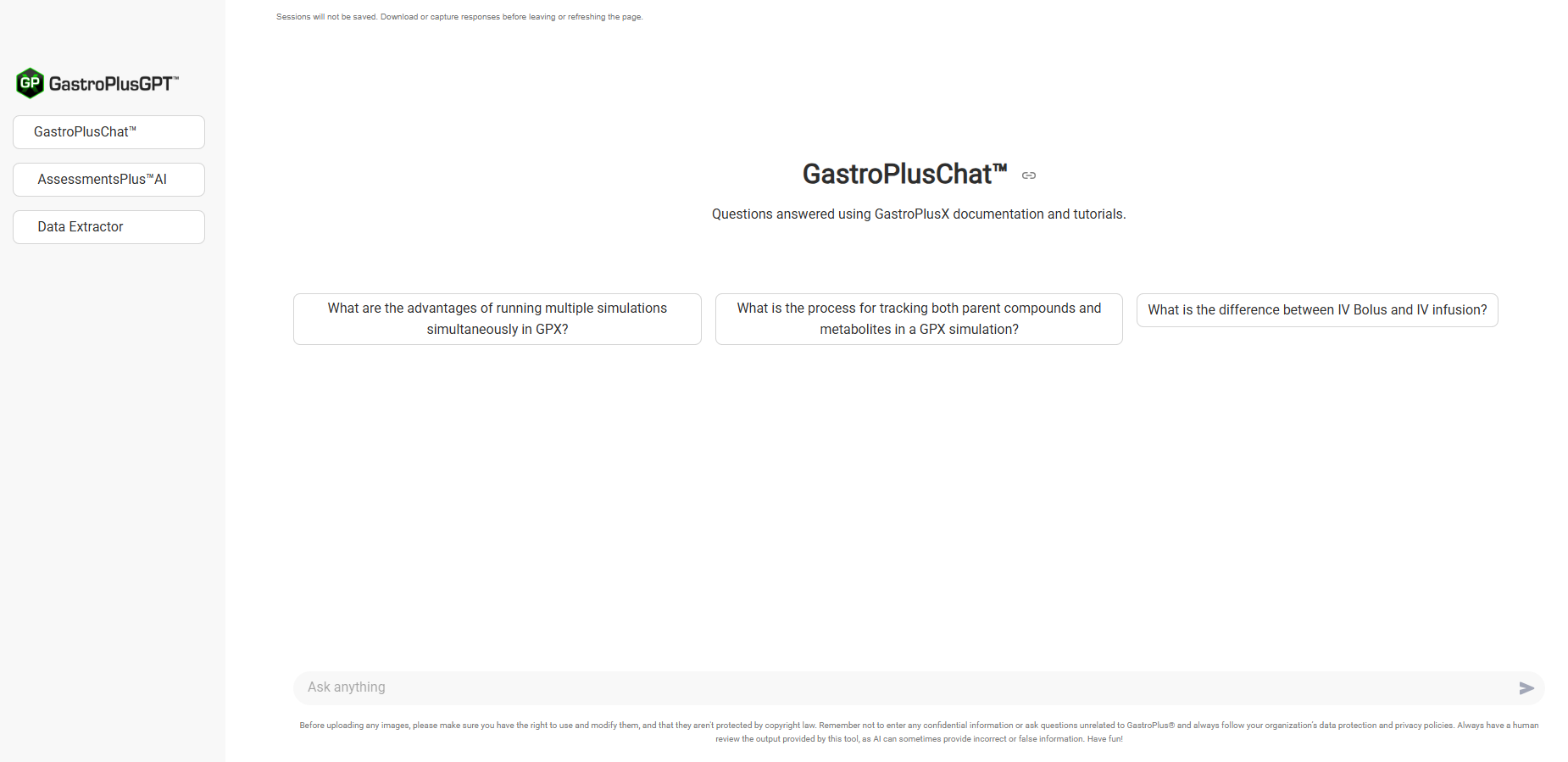
The chatbot is also equipped to answer questions in non-English languages. To receive a response in another language, it may be helpful to add “please respond in X language” (written in your language of choice) to the end of your question.
Reading the Answer
After submitting a question:
· The assistant displays a comprehensive answer sourced from the GastroPlus®X documentation.
· The response includes key explanations, features, and sometimes links to official tutorials (e.g., YouTube).
An example of a response is shown in the figure below.
Example response of GastroPlusChat™
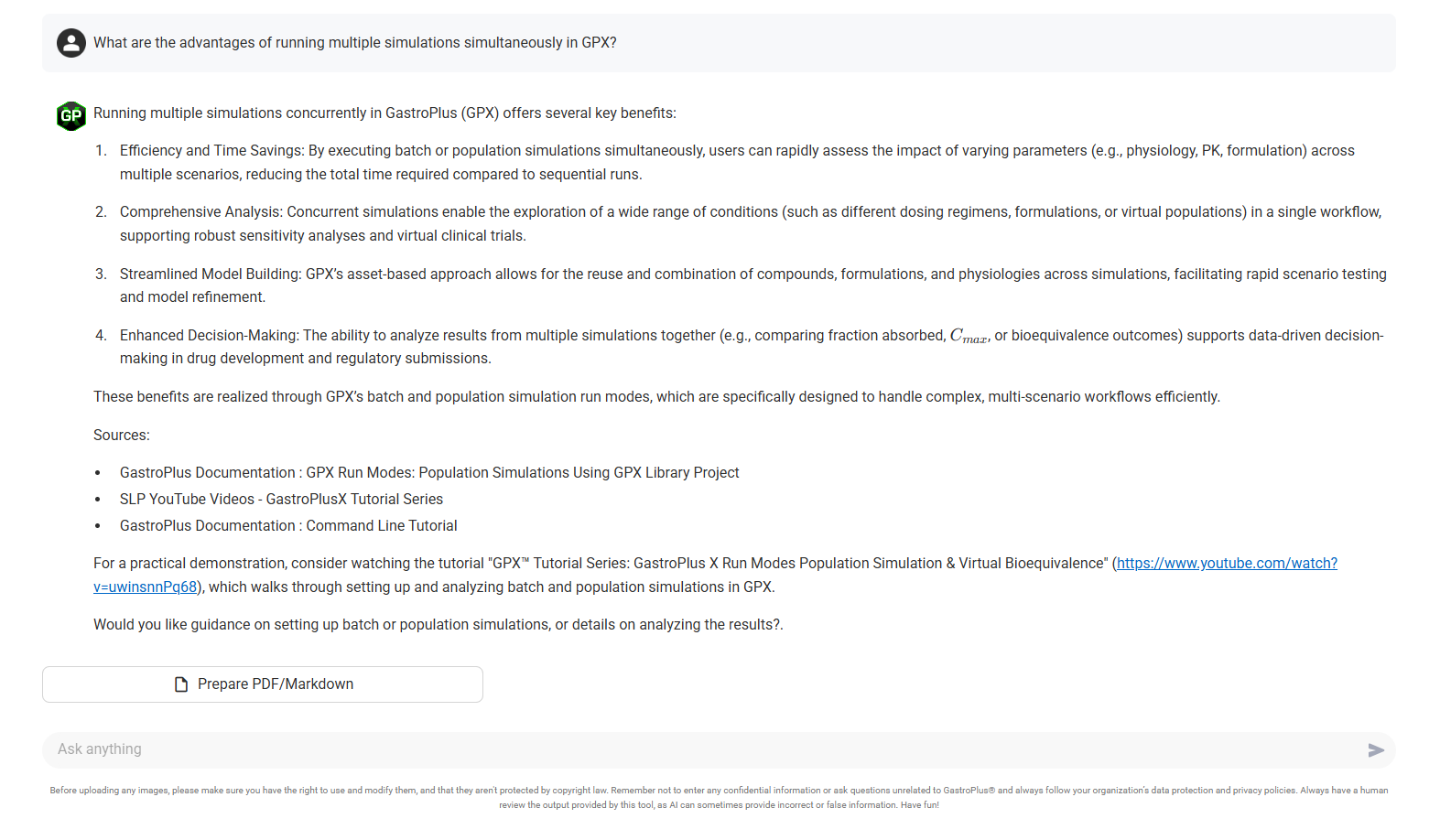
Exporting the Response
After receiving an answer, click the "Prepare PDF/Markdown" button to enable export options (see above figure).
Then choose from:
· Download PDF – save the answer as a formatted PDF.
· Download Markdown – save it as a plain-text markdown file suitable for integration into documentation tools.
These download buttons are visible in the figure below.
The GastroPlusChat™ interface with PDF and Markdown content ready to download
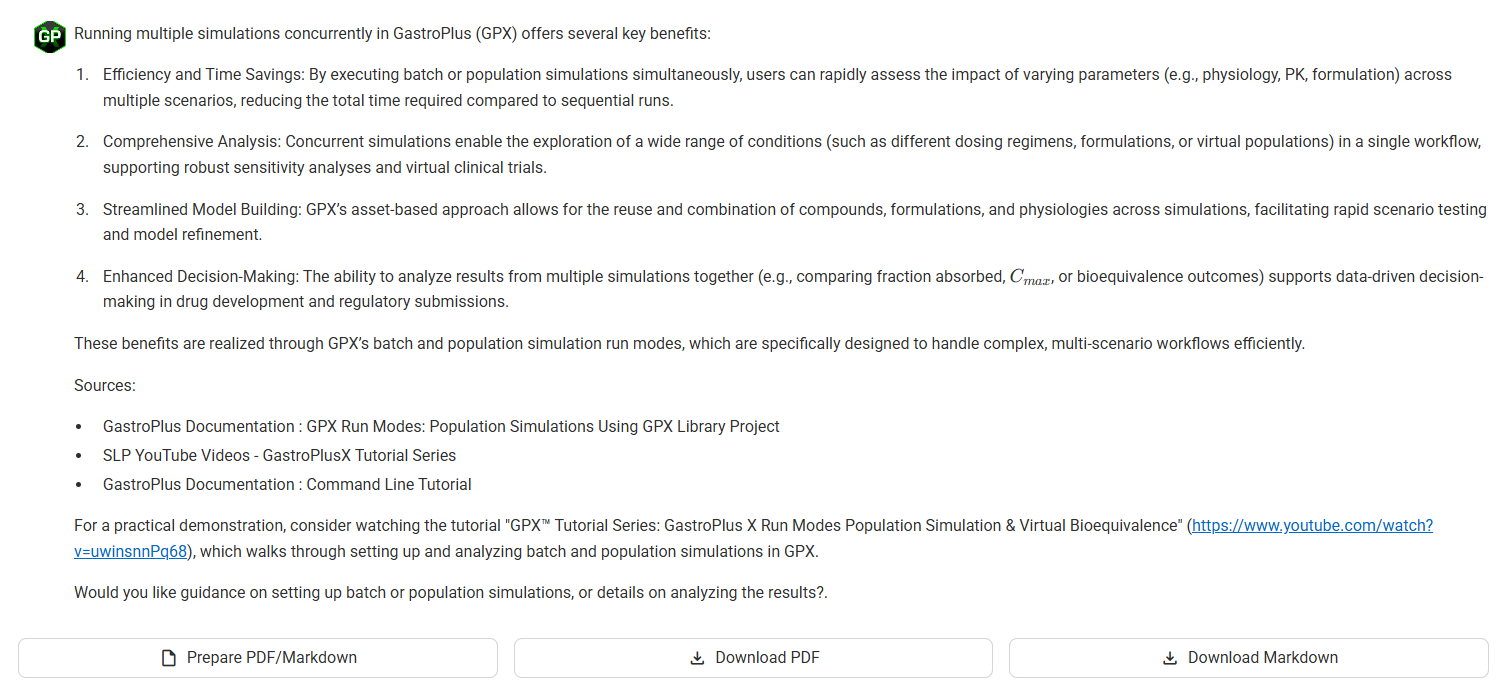
Tips for Best Use
· Focus on questions related to GastroPlus®X workflows, simulation configuration, visualization, and data management.
· Do not submit proprietary or sensitive data.
· Answers are grounded in static documentation and should be validated for critical tasks.
Disclaimers
· Sessions are not saved. Be sure to export your answer before leaving or refreshing the page.
· Always cross-check answers with official documentation and internal protocols.
