Intramuscular (IM) and Subcutaneous (SubQ)
The Intramuscular (IM) and Subcutaneous (SubQ) modules allow users to model different injectable formulations in various species. All the relevant inputs and options for these modules are described below. See:
Observed Data view
There are two Data Types specific to IM and SubQ, i.e; Immune Cell Layer Thickness and Inflammation.
Observed Data view, Profiles panel
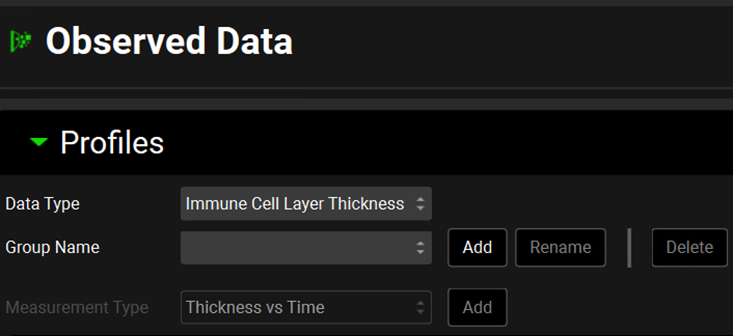
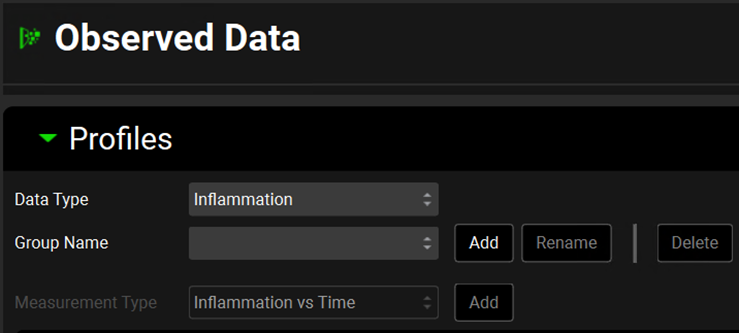
Input/Option | Description |
Data Type | Choose the data type from the drop-down list accessed by clicking in the box next to “Data Type”. |
Group Name | The name of the observed data set. Click “Add” and type the desired name in the dialogue box. Groups are used to group together related series of data and are for organizational purposes. |
Measurement Type | Choose the measurement type from the drop-down list accessed by clicking in the box next to “Measurement Type”. The options available vary according to the Data Type selected. Once the correct type has been selected, click “Add” and input the name of your series. Note: Multiple series can be added to a single Group by adding a second Measurement and entering a different series name. For the data type Immune Cell Layer Thickness, the Measurement Type is Thickness vs Time. For the data type Inflammation, the Measurement Type is Inflammation vs Time. |
Dosing view
The Dosing view has two panels. All the inputs and options related to IM and SubQ on these two panels are described below.
Formulations panel
The Formulations panel is where details of the IM or SubQ formulations are entered.
Dosing view, Formulations panel
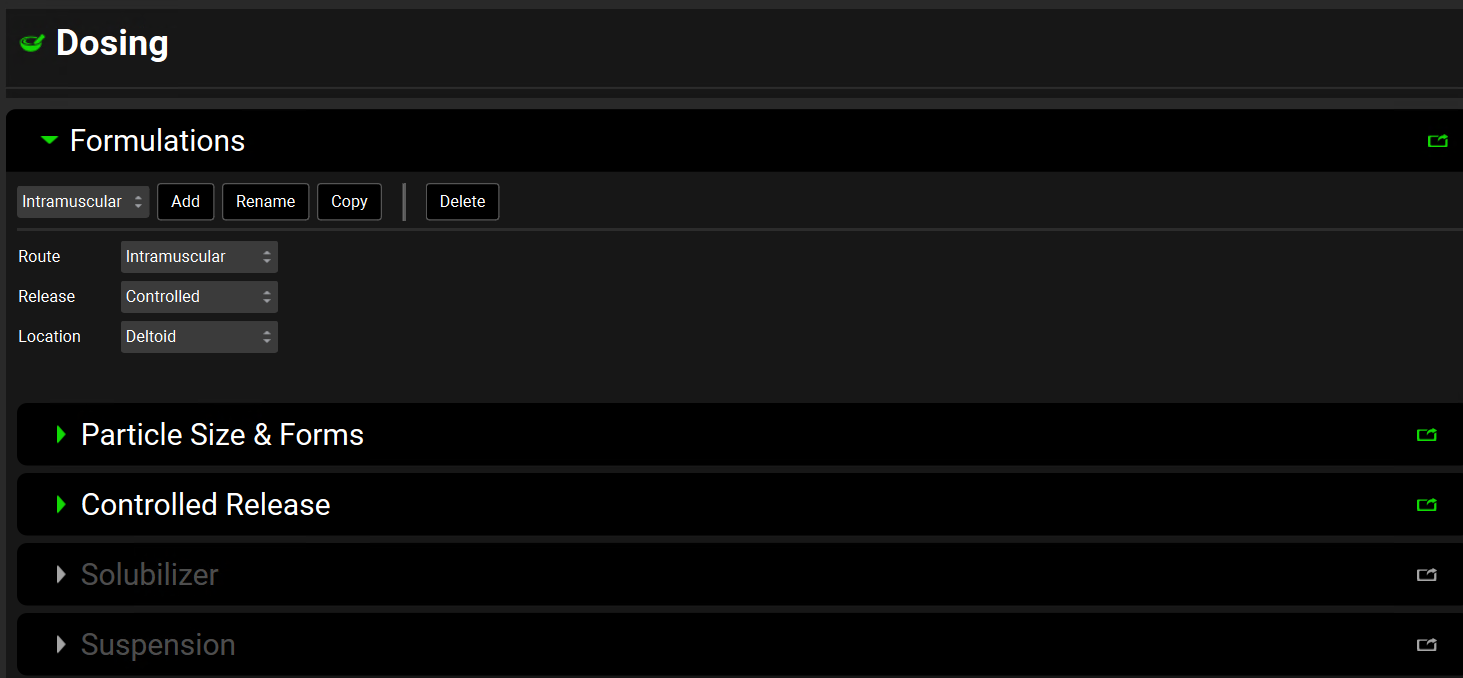
Input/Option | Description |
Formulation Name | A drop-down list for selecting the formulation.
|
Route | A drop-down list where the Intramuscular or Subcutaneous route of administration can be selected. The selection here will determine what options are available below. |
Release | A drop-down list that selects the release profile of the formulation, which controls when the drug is able to start to dissolve. The selection here will determine what options are available below. Intramuscular and Subcutaneous formulations may Immediate release or Controlled release. |
Dose Form | A drop-down list that is only available when Release is set to Immediate. Selects the form of administration. Intramuscular and Subcutaneous may be:
|
Location | A drop-down list that defines the location for the administration of the formulation. Intramuscular route may be:
Subcutaneous route may be:
|
Intramuscular and Subcutaneous Formulations have a number of additional options that activate in the subsequent sub-panels when selected.
Particle Size & Forms sub-panel
Dosing view, Formulations panel, Particle Size & Forms sub-panel
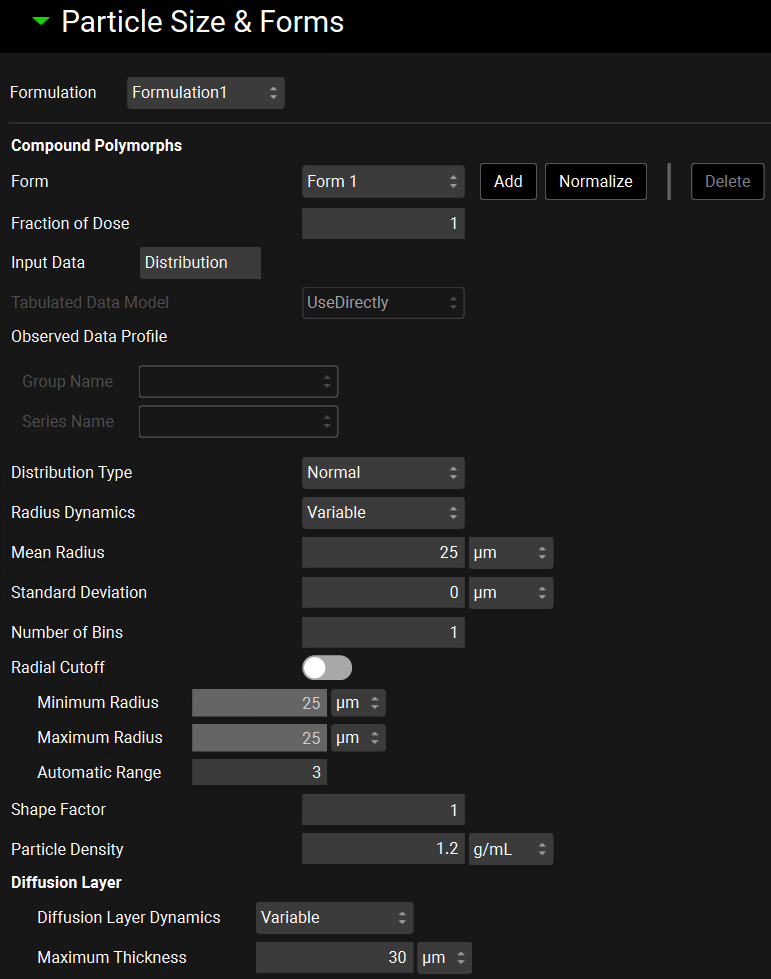
Input/Option | Description |
Form | A drop-down list that selects the form to which the below settings will be applied. This list is not automatically populated from the forms added to the Solubility table, in the Compounds view. |
Fraction of Dose | The fraction of the dose comprised of the selected form. The fractions for all forms must add up to 1. There is a Normalize button to normalize the forms. |
Input Data | Determines the source of the particle size. Distribution uses the distribution type, mean, and standard deviation input below. Tabulated uses data entered in Observed Data view. |
Tabulated Data Model | A dropdown list that is active when Tabulated is selected as Input Data. Selects the model to which below settings are applied.
|
Observed Data Profile | Activated when Tabulated Input Data is selected. Determines which observed particle size distribution data to use.
|
Distribution Type | Activated when Distribution Input Data is selected. A drop-down list that selects which built-in Distribution Type to use to calculate the radius and mass fraction of each bin, options are Normal, Log Normal, or Legacy Log Normal (which matches the log normal distribution used in earlier versions of GastroPlus®). |
Radius Dynamics | A drop-down list that selects whether variable radius dynamics will be used – Variable - or whether a constant particle radius will be kept in each bin during the simulation - Constant. |
Mean Radius Median Radius | Activated when Distribution Input Data is selected. For Normal distribution the Mean Radius of the particles in the Formulation in µm is activated. The value can be edited. For Log Normal or Legacy Log Normal distribution, the Median Radius of the particles in the Formulation in µm is activated. The value can be edited. When Tabulated Input Data is selected, this value is fixed based on the Observed Particle Size Distribution data used. |
Standard Deviation | Activated when Distribution Input Data is selected. The Standard Deviation of the radius in µm of the particles in the Formulation. The value can be edited. When Tabulated Input Data is selected, this value is fixed based on the Observed Particle Size Distribution data used. |
Mean Radius | Enabled only when the distribution is Log Normal. The mean radius calculated by the program for use in the Log Normal distribution. |
Number of Bins | The number of sub-compartments into which the particles will be divided according to their radii. All particles within one bin will have the same radius. The mass fraction of the total dose corresponding to each bin will be automatically calculated based on the selected distribution type. |
Radial Cutoff | A toggle. If switched on, the Minimum and Maximum Radius inputs can be edited, and the Automatic Range input is disabled.
If the Radial Cutoff toggle is switched on, these values can be edited.
|
Shape Factor | Specifies the ratio of particle length to its diameter for non-spherical particles. For spherical particles the shape factor = 1. The value can be edited. |
Particle Density | The density, in g/mL, of the particles in the formulation. |
Diffusion Layer | The boundary layer around a dissolving particle or dosage form where the concentration of the solute decreases from that at the surface of the dissolving particle to that in the well-mixed medium and solute transport is primarily diffusion controlled.
The effective particle radius is used as the diffusion layer thickness unless it exceeds the maximum value, in which case the diffusion layer thickness is set to maximum.
|
Controlled Release Sub-panel
Dosing view, Formulations panel, Controlled Release sub-panel
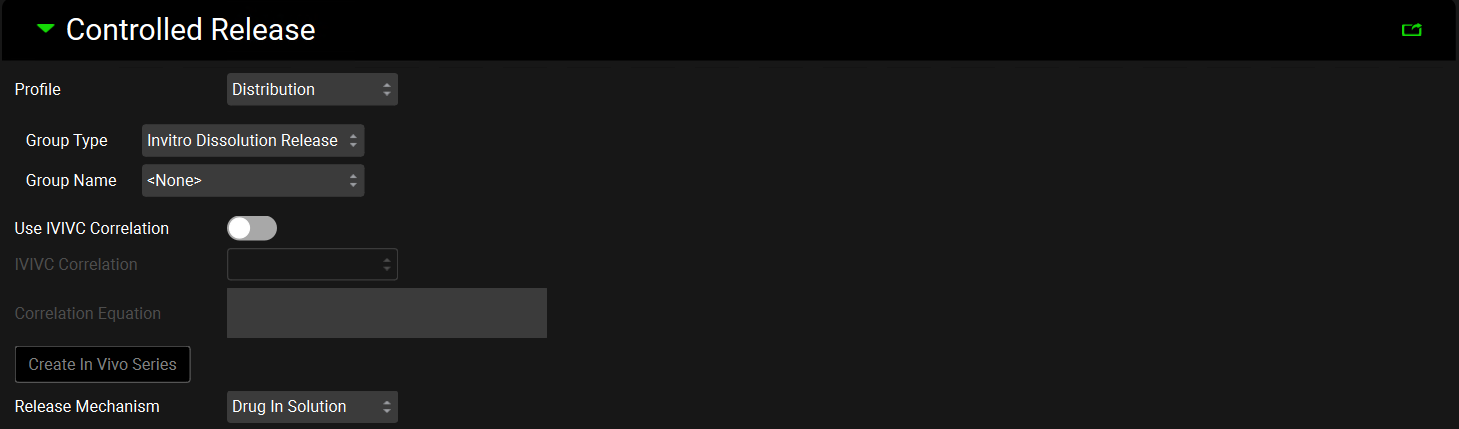
Input/Option | Description |
Profile | A drop-down list thar selects how the data describing the release will be used. Distribution: uses the Weibull parameters fitted to the Observed Data Group (see Observed Data view, Profiles panel, Distribution options) selected using the Group Type and Group Name below. Tabulated uses the interpolated profile in the Observed Data Group selected using the Group Type, Group Name and Series Name below |
Group Type | Selects the Observed Data Group Type (see Observed Data view), either In Vivo Controlled Release or In Vitro Dissolution Release that contains the release profile relevant for this specific formulation |
Group Name | Selects the Observed Data Group Name that contains the release profile relevant for this specific formulation. |
Series Name | Selects the Observed Data Series Name that contains the release profile relevant for this specific formulation. Activated only if Tabulated is selected as the Profile type. |
Use IVIVC Correlation | A toggle. Activated if Tabulated is selected as the Profile type and an IVIVC Correlation has been saved in the project (see IVIVCPlus™ module). If turned on, an IVIVC Correlation is used to describe the release rate. |
IVIVC Correlation | A drop-down list that selects the IVIVC correlation relevant to the specific formulation. |
Correlation Equation | Automatically filled with the correlation equation taken from the Correlation selected above. |
Create In Vivo Series | Click to create an In Vivo Controlled Release Observed Data Type. Navigate to the Observed Data view to see the profile created. The Group and Series names will both have Converted as the suffix. |
Release Mechanism | Determines whether the drug will be released in solution (i.e. as dissolved drug) or as a suspension (i.e. as undissolved drug), which then dissolves according to the Nernst-Brunner modification of the Noyes-Whitney equation using the initial particle radius. |
Physiologies view
The Physiologies view has six panels. All the inputs and options for the first four panels (Characteristics, Population Estimates for Age-Related Physiology (PEAR), Gastrointestinal and Bile (Enterohepatic Circulation)) are described in Physiologies View.
The Intramuscular and Subcutaneous panels (and their sub-panels) are described below. See:
Intramuscular panel
The Intramuscular panel is used to create injection locations and set physiomolecular and physiology parameters at the injection site.
Physiologies view, Intramuscular panel
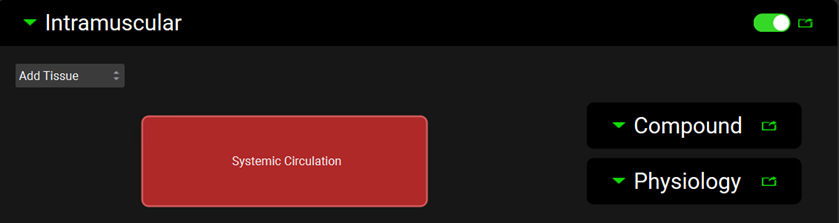
Input/Option | Description |
Intramuscular | A toggle. Turned off by default. Indicates whether Intramuscular location(s) will be included in the physiology. |
Add Tissue | A drop-down list that selects which intramuscular location to add to the selected physiology. The locations available in the drop-down depend on the selected physiology. Human physiology:
Dog, Rabbit, Rat and Monkey physiologies:
Mouse physiology:
|
Compound sub-panel
The Compound sub-panel contains information on compound properties in the selected tissue. These properties are linked to the compound-physiology pair selected at the top of the Physiologies view.
Physiologies view, Intramuscular panel, Compound sub-panel, Perfusion Limited tissue

Physiologies view, Intramuscular panel, Compound sub-panel, Permeability Limited tissue
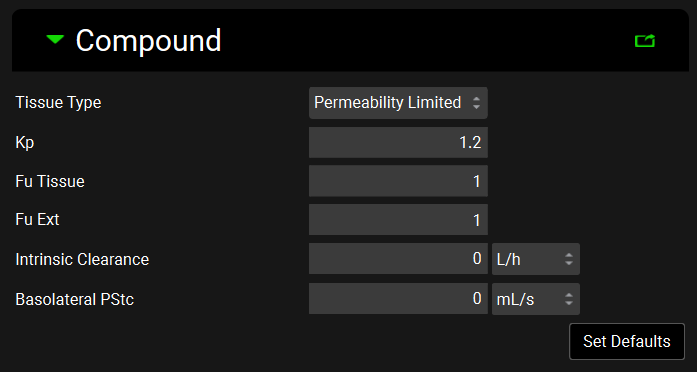
Input/Option | Description |
Tissue Type | A drop-down list that selects whether the individual tissue is perfusion or permeability limited. Perfusion Limited tissues have a purple border in the interactive diagram, whilst the border of Permeability Limited tissues is green |
Kp | The tissue to plasma partition coefficient (Kp) for the selected tissue. This value can be edited. For perfusion limited tissues this determines the concentration of drug in the tissue. For permeability limited tissues this determines the concentration of drug in the extracellular compartment. |
Fu Tissue | The fraction unbound in the tissue for a perfusion limited tissue, or the fraction unbound in the intracellular compartment for a permeability limited tissue. These values can be edited. |
Fu Ext | The fraction unbound in the extracellular compartment for a permeability limited tissue. Only active when the selected tissue is permeability limited. This value can be edited. |
Intrinsic Clearance | The unbound intrinsic clearance for the selected tissue. The value and the units can be edited (L/h, mL/min, mL/s, L/min). |
Basolateral PStc | Basolateral Permeability-Surface Area product for passive diffusion between extracellular and intracellular compartments. Active when a tissue is permeability limited. |
Set Defaults | A button that sets default values for:
If the model has only compartmental PK models, the intramuscular Kp value is calculated based on the default methods (Lukacova for perfusion limited tissue and Poulin, Theil – Extracellular for permeability limited tissue). If the model has a PBPK model, the intramuscular Kp value is calculated based on the method selection in the Pharmacokinetics view. |
Physiology sub-panel - Locations
The Physiology sub-panel contains information about physiological parameters for the selected tissue/muscle location. These properties are linked to the physiology selected at the top of the Physiologies view.
Physiologies view, Intramuscular panel, Physiology sub-panel
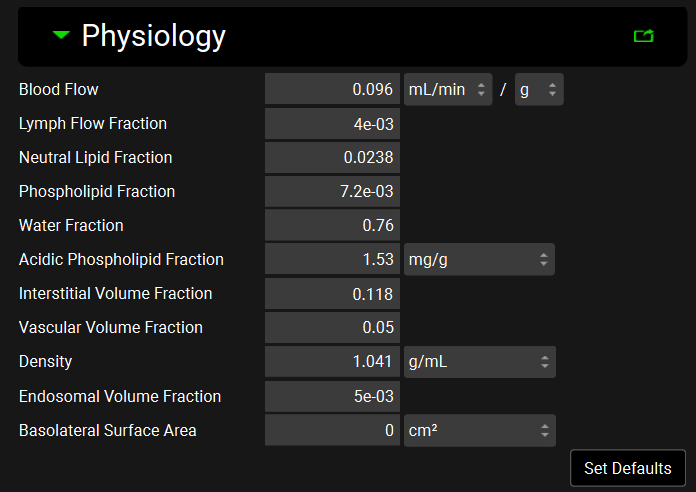
Input/Option | Description |
Blood Flow | The blood flow of the selected tissue given per gram of tissue. The value and the units (L/h, mL/min, mL/s, /g, /kg) can be edited. |
Lymph Flow Fraction | The lymphatic flow of the selected tissue as a fraction of plasma flow. The value can be edited. |
Neutral Lipid Fraction | The neutral lipid content of the selected tissue expressed as a fraction of the wet tissue weight. The value can be edited. |
Phospholipid Fraction | The phospholipid content of the selected tissue expressed as a fraction of the wet tissue weight. The value can be edited. |
Water Fraction | The water content of the selected tissue expressed as a fraction of the wet tissue weight. The value can be edited. |
Acidic Phospholipid Fraction | The concentration of acidic phospholipids in the selected tissue. The value and the units (mg/g, g/g) can be edited. |
Interstitial Volume Fraction | The volume of the interstitial space for the selected tissue expressed as a fraction of the total tissue volume. The value can be edited. |
Vascular Volume Fraction | The volume of the vascular space for the selected tissue expressed as a fraction of the total tissue volume. The value can be edited. |
Density | The tissue density for the selected tissue. The value and the units (g/mL, mg/L, mg/mL) can be edited. |
Endosomal Volume Fraction | The volume of the endosomal space for the selected tissue expressed as a fraction of the total tissue volume. The value can be edited. |
Basolateral Surface Area | The basolateral surface area of the selected tissue. The value and the units (cm2, m2) can be edited. |
Set Defaults | Set default parameters for all fields in the intramuscular location Physiology sub-panel (listed above). |
Intramuscular Table
The intramuscular table contains a summary of all parameters for each tissue location added in the physiology. All information within is linked to the physiology and the compound selected at the top of the Physiologies view.
Physiologies view, Intramuscular panel, Intramuscular table

Input/Option | Description |
Location | Displays all intramuscular locations added to the physiology. |
Tissue Type | A drop-down list that reflects the selection in the Compound sub-panel. It also selects whether the individual tissue is perfusion or permeability limited. |
Kp | The tissue to plasma partition coefficient (Kp) for the selected tissue. This value can be edited. For perfusion limited tissues this determines the concentration of drug in the tissue. For permeability limited tissues this determines the concentration of drug in the extracellular compartment. |
Blood Flow | The blood flow of the selected tissue given per gram of tissue. The value and the units (L/h, mL/min, mL/s, /g, /kg) can be edited. |
fu | The fraction unbound in the tissue for a perfusion limited tissue, or the fraction unbound in the intracellular compartment for a permeability limited tissue. These values can be edited. |
Fu Ext | The fraction unbound in the extracellular compartment for a permeability limited tissue. Only active when the selected tissue is permeability limited. This value can be edited. |
Subcutaneous panel
The subcutaneous panel is used to create injection locations and set physiomolecular and physiology parameters at the injection site.
Physiologies view, Subcutaneous panel

Input/Option | Description |
Subcutaneous | A toggle. Turned off by default. Indicates whether Subcutaneous location(s) will be included in the physiology. |
Add Tissue | A drop-down list that selects which subcutaneous location to add to the selected physiology. The locations available in the drop-down list depend on the selected physiology. Human physiology:
Minipig physiology:
Rat and mouse physiologies:
Rabbit physiology:
|
Compound sub-panel
The Compound sub-panel contains information on compound properties in the selected tissue. These properties are linked to the compound-physiology pair selected at the top of the Physiologies view.
Physiologies view, Subcutaneous panel, Compound sub-panel, Perfusion limited tissue
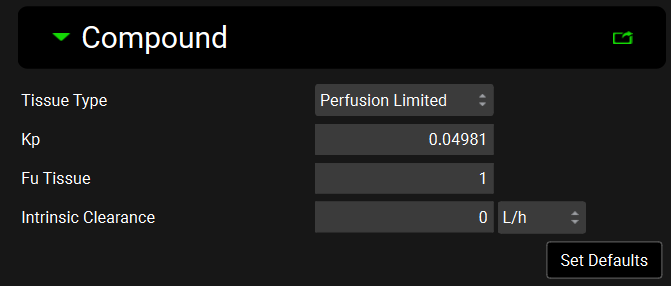
Physiologies view, Subcutaneous panel, Compound sub-panel, Permeability limited tissue

Input/Option | Description |
Tissue Type | A drop-down list that selects whether the individual tissue is perfusion or permeability limited. Perfusion Limited tissues have a purple border in the interactive diagram, whilst the border of Permeability Limited tissues is green. |
Kp | The tissue to plasma partition coefficient (Kp) for the selected tissue. This value can be edited. For perfusion limited tissues this determines the concentration of drug in the tissue. For permeability limited tissues this determines the concentration of drug in the extracellular compartment. |
Fu Tissue | The fraction unbound in the tissue for a perfusion limited tissue, or the fraction unbound in the intracellular compartment for a permeability limited tissue. These values can be edited. |
Fu Ext | The fraction unbound in the extracellular compartment for a permeability limited tissue. Only active when the selected tissue is permeability limited. This value can be edited. |
Intrinsic Clearance | The unbound intrinsic clearance for the selected tissue. The value and the units can be edited (L/h, mL/min, mL/s, L/min). |
Basolateral PStc | Basolateral Permeability-Surface Area product for passive diffusion between extracellular and intracellular compartments. Active when a tissue is permeability limited. |
Set Defaults | A button that sets default values for:
If the model has only compartmental PK models, the intramuscular Kp value is calculated based on the default methods (Lukacova for perfusion limited tissue and Poulin, Theil – Extracellular for permeability limited tissue). If the model has a PBPK model, the intramuscular Kp value is calculated based on the method selection in Pharmacokinetics view. |
Physiology sub-panel - Location
The Physiology sub-panel contains information about physiological parameters for the selected tissue/ subcutaneous location. These properties are linked to the physiology selected at the top of the Physiologies view.
Physiologies view, Subcutaneous panel, Physiology sub-panel
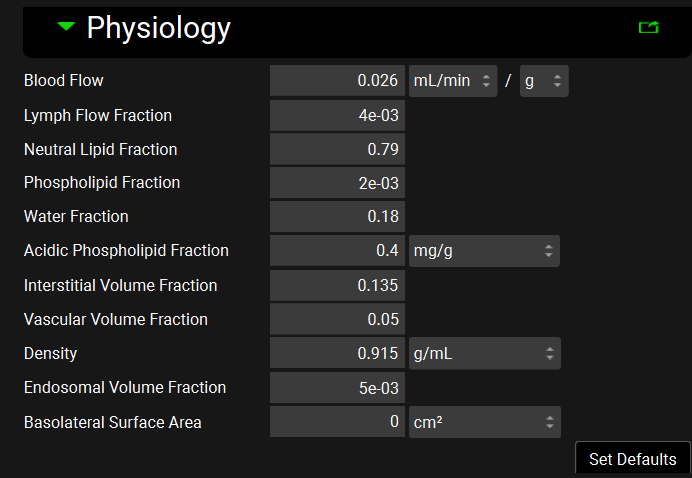
Input/Option | Description |
Blood Flow | The blood flow of the selected tissue given per gram of tissue. The value and the units (L/h, mL/min, mL/s, /g, /kg) can be edited. |
Lymph Flow Fraction | The lymphatic flow of the selected tissue as a fraction of plasma flow. The value can be edited. |
Neutral Lipid Fraction | The neutral lipid content of the selected tissue expressed as a fraction of the wet tissue weight. The value can be edited. |
Phospholipid Fraction | The phospholipid content of the selected tissue expressed as a fraction of the wet tissue weight. The value can be edited. |
Water Fraction | The water content of the selected tissue expressed as a fraction of the wet tissue weight. The value can be edited. |
Acidic Phospholipid Fraction | The concentration of acidic phospholipids in the selected tissue. The value and the units (mg/g, g/g) can be edited. |
Interstitial Volume Fraction | The volume of the interstitial space for the selected tissue expressed as a fraction of the total tissue volume. The value can be edited. |
Vascular Volume Fraction | The volume of the vascular space for the selected tissue expressed as a fraction of the total tissue volume. The value can be edited. |
Density | The tissue density for the selected tissue. The value and the units (g/mL, mg/L, mg/mL) can be edited. |
Endosomal Volume Fraction | The volume of the endosomal space for the selected tissue expressed as a fraction of the total tissue volume. The value can be edited. |
Basolateral Surface Area | The basolateral surface area of the selected tissue. The value and the units (cm2, m2) can be edited. |
Set Defaults | Set default parameters for all fields in the intramuscular location Physiology sub-panel (listed above). |
Subcutaneous Table
The subcutaneous table contains a summary of all parameters for each tissue location added in the physiology. All information within is linked to the physiology and the compound selected at the top of the Physiologies view.
Physiologies view, Subcutaneous panel, Subcutaneous table

Input/Option | Description |
Location | Displays all subcutaneous locations added to the physiology. |
Tissue Type | A drop-down list that reflects the selection under Compound sub-panel. It also selects whether the individual tissue is perfusion or permeability limited. |
Kp | The tissue to plasma partition coefficient (Kp) for the selected tissue. This value can be edited. For perfusion limited tissues this determines the concentration of drug in the tissue. For permeability limited tissues this determines the concentration of drug in the extracellular compartment. |
Blood Flow | The blood flow of the selected tissue given per gram of tissue. The value and the units (L/h, mL/min, mL/s, /g, /kg) can be edited. |
fu | The fraction unbound in the tissue for a perfusion limited tissue, or the fraction unbound in the intracellular compartment for a permeability limited tissue. These values can be edited. |
Fu Ext | The fraction unbound in the extracellular compartment for a permeability limited tissue. Only active when the selected tissue is permeability limited. This value can be edited. |
Simulations view
The Simulations view is where all previously created assets are combined together to create a simulation. This view has four panels. The first panel, Drug Administration, contains settings for which Compounds, Dose Schedules, and Physiology Schedules will be used. The Compound Settings panel provides options for controlling the simulation settings to be used for each compound identified in the Drug Administration panel. The Additional Dosage Routes contains settings for Intramuscular and Subcutaneous administration. Lastly, the Configuration panel allows users to set the simulation length and other computational settings for running the simulation.
Additional Dosage Routes panel
The Additional Dosage Routes Settings panel is used to view and set Intramuscular and Subcutaneous simulation settings. These settings control how the various IM and SubQ assets available in the project are used in a specific simulation.
Intramuscular sub-panel
The Intramuscular sub-panel is where the IM location(s) are added to the simulation.
Simulations view, Additional Dosage Routes panel, Intramuscular sub-panel

Input/Option | Description |
Intramuscular | A toggle that is turned off by default. Indicates whether Intramuscular location(s) will be included in the simulation. |
Add Tissue Location | A drop-down list that selects the location to which the below settings will be applied. This list is automatically populated from the locations added to the Intramuscular panel, in the Physiologies view. |
Location | A drop-down that selects the location to which the below settings will be applied. This list is automatically populated from the locations added via the Add Tissue Location drop-down. |
Remove | A button that removes the selected intramuscular location. |
Effective Depot Volume | Effective depot volume for the intramuscular injection dosage in mL. This value can be edited. |
Estimate | A button that can be used to estimate the effective depot volume based on the injection volume in the Dosing Schedules panel, in the Dosing view and the Interstitial volume fraction in the Intramuscular Physiology sub-panel in the Physiologies view. |
Inflammation Model Settings sub-panel
The Inflammation Model Settings sub-panel is where the inflammation kinetics that affect the effective depot volume are defined.
Simulations view, Additional Dosage Routes panel, Intramuscular sub-panel, Inflammation Model Setting sub-panel

Input/Option | Description |
Inflammation Model Settings | A toggle that is turned off by default. Indicates whether inflammation will be included in the simulation. |
Model Type | A drop-down list that determines how the inflammation kinetics will be modeled. Equation uses the inflammation constants input below. Tabulated uses the interpolated profile in the Observed Data Group selected using the Group Name and Series Name below. |
Group Name | Selects the Observed Data Group Name that contains the inflammation profile relevant for this simulation. Activated only if Tabulated is selected as the Model type. |
Series Name | Selects the Observed Data Series Name that contains the inflammation profile relevant for this simulation. Activated only if Tabulated is selected as the Model type. |
Rate (A) (1/s) | Inflammation parameter A as defined in Equation 7-9. This value can be edited. Activated only if Equation is selected as the Model type. |
Rate (B) (1/s) | Inflammation parameter B as defined in Equation 7-9. This value can be edited. Activated only if Equation is selected as the Model type. |
Lag Time | Value defining the time prior to inflammation, in seconds. Activated only if Equation is selected as the Profile type. |
Inflammation Factor | Scaling factor for muscle inflammation after intramuscular injection. |
Subcutaneous sub-panel
The subcutaneous sub-panel is where the SubQ location(s) are added to the simulation.
Simulations view, Additional Dosage Routes panel, Subcutaneous sub-panel

Input/Option | Description |
Subcutaneous | A toggle that is turned off by default. Indicates whether Subcutaneous location(s) will be included in the simulation. |
Add Tissue Location | A drop-down list that selects the location to which the below settings will be applied. This list is automatically populated from the locations added to the Subcutaneous panel, in the Physiologies view. |
Location | A drop-down list that selects the location to which the below settings will be applied. This list is automatically populated from the locations added via the Add Tissue Location drop-down. |
Remove | A button that removes the selected subcutaneous location. |
Effective Depot Volume | Effective depot volume for subcutaneous injection dosage in mL. This value can be edited. |
Estimate | A button that can be used to estimate the effective depot volume based on the injection volume in the Dosing Schedules panel, in the Dosing view and the Interstitial volume fraction in the Subcutaneous Physiology sub-panel in the Physiologies view. |
Inflammation Model Settings sub-panel
The Inflammation Model Settings sub-panel is where the inflammation kinetics that affect the effective depot volume are defined.
Simulations view, Additional Dosage Routes panel, Subcutaneous sub-panel, Inflammation Model Setting sub-panel
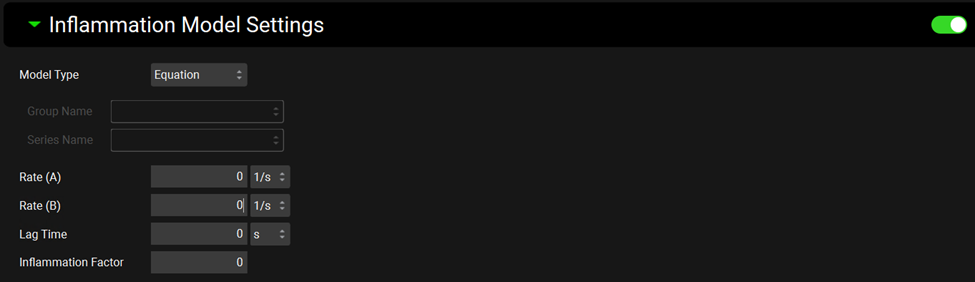
Input/Option | Description |
Inflammation Model Settings | A toggle that is turned off by default. Indicates whether inflammation will be included in the simulation. |
Model Type | A drop-down list that determines how the inflammation kinetics will be modeled. Equation uses the inflammation constants input below. Tabulated uses the interpolated profile in the Observed Data Group selected using the Group Name and Series Name below. |
Group Name | Selects the Observed Data Group Name that contains the inflammation profile relevant for this simulation. Activated only if Tabulated is selected as the Profile type. |
Series Name | Selects the Observed Data Series Name that contains the inflammation profile relevant for this simulation. Activated only if Tabulated is selected as the Profile type. |
Rate (A) (1/s) | Inflammation parameter A as defined in Equation 7-9. This value can be edited. Activated only if Equation is selected as the Profile type. |
Rate (B) (1/s) | Inflammation parameter B as defined in Equation 7-9. This value can be edited. Activated only if Equation is selected as the Profile type. |
Lag Time | Value defining the time prior to inflammation, in seconds. Activated only if Equation is selected as the Profile type. |
Inflammation Factor | Scaling factor for subcutaneous inflammation after subcutaneous injection. |
